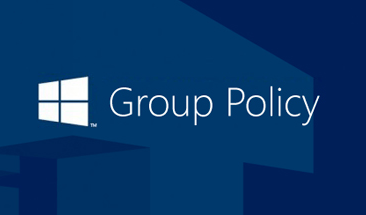Use Rsop.msc
When using the Resultant Set of Policy utility, you can gather only computer-specific policy information:
- Click Start, click Run, type mmc in the Open box, and then click OK.
- Click File, click Add/Remove Snapin, and then click Add in the Add/Remove dialog box.
- Click Resultant Set of Policy, click Add, and then click Close in the Add/Remove Standalone Snapin dialog box.
- Click OK in the Add/Remove dialog box. The Resultant Set of Policy snapin is displayed in the MMC.
- Click Generate RSOP data on the Action menu.
- Click Next, click Logging Mode, and then click Next.
- Click either This Computer or Another Computer, and then type the computer name.
- Click Select a specific user, and then click the blank space that is below the listed users. This has the same effect as clicking Do not display user policy settings in the results.
- Click Next, and then click Next. Only computer-specific settings are displayed.
My name is Rayhan and I’m an IT professional with over 10 years of experience in the field. I’m passionate about all things tech, and I love helping people solve their IT problems. In my free time, I enjoy tinkering with new gadgets and software, and I’m always on the lookout for the latest tech trends. I believe that technology has the power to make our lives easier and more enjoyable, and I’m excited to be a part of this ever-evolving field. Thank you for taking the time to visit my page.