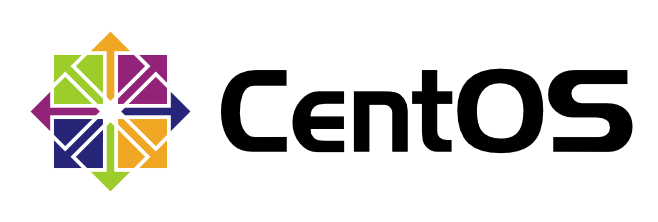Enable Firewalld
To enable firewalld, run the following command as root:
systemctl enable firewalld
Start Firewalld
To start firewalld, run the following command as root:
systemctl start firewalld
Check the Status of Firewalld
To check the status of firewalld, run the following command as root:
systemctl status firewalld
Open a Port on CentOS/RHEL 7
Starting with CentOS and RHEL 7, firewall rule settings are managed by firewalld service daemon. A command-line client called firewall-cmd can talk to this daemon to update firewall rules permanently.
To open up a new port (e.g., TCP/80) permanently, use these commands.
$ sudo firewall-cmd –zone=public –add-port=80/tcp –permanent
$ sudo firewall-cmd –reload
Without “–permanent” flag, the firewall rule would not persist across reboots.
Check the updated rules with:
$ firewall-cmd –list-all
Open a Port on CentOS/RHEL 6
On CentOS/RHEL 6 or earlier, the iptables service is responsible for maintaining firewall rules.
Use iptables command to open up a new TCP/UDP port in the firewall. To save the updated rule permanently, you need the second command.
$ sudo iptables -I INPUT -p tcp -m tcp –dport 80 -j ACCEPT
$ sudo service iptables save
Another way to open up a port on CentOS/RHEL 6 is to use a terminal-user interface (TUI) firewall client, named system-config-firewall-tui.
$ sudo system-config-firewall-tui
Choose “Customize” button in the middle and press ENTER.
If you are trying to update the firewall for any well-known service (e.g., web server), you can easily enable the firewall for the service here, and close the tool. If you are trying to open up any arbitrary TCP/UDP port, choose “Forward” button and go to a next window.

Add a new rule by choosing “Add” button.

Specify a port (e.g., 80) or port range (e.g., 3000-3030), and protocol (e.g., tcp or udp).

Finally, save the updated configuration, and close the tool. At this point, the firewall will be saved permanently.

My name is Rayhan and I’m an IT professional with over 10 years of experience in the field. I’m passionate about all things tech, and I love helping people solve their IT problems. In my free time, I enjoy tinkering with new gadgets and software, and I’m always on the lookout for the latest tech trends. I believe that technology has the power to make our lives easier and more enjoyable, and I’m excited to be a part of this ever-evolving field. Thank you for taking the time to visit my page.