Optional: Run the following command to list down the available package groups for CentOS 7.
# yum group list
Output:
Loaded plugins: fastestmirror
There is no installed groups file.
Maybe run: yum groups mark convert (see man yum)
Loading mirror speeds from cached hostfile
Available Environment Groups:
Minimal Install
Compute Node
Infrastructure Server
File and Print Server
Basic Web Server
Virtualization Host
Server with GUI
GNOME Desktop
KDE Plasma Workspaces
Development and Creative Workstation
Available Groups:
Compatibility Libraries
Console Internet Tools
Development Tools
Graphical Administration Tools
Legacy UNIX Compatibility
Scientific Support
Security Tools
Smart Card Support
System Administration Tools
System Management
Done
Step 1: Install Gnome GUI packages using the YUM command.
CentOS 7:
# yum groupinstall “GNOME Desktop” “Graphical Administration Tools”
RHEL 7:
# yum groupinstall “Server with GUI”
Step 2: Enable GUI on system startup. In CentOS 7 / RHEL 7, systemd uses “targets” instead of runlevel. The /etc/inittab file is no more used to change run levels. So, issue the following command to enable the GUI on system start.
# ln -sf /lib/systemd/system/runlevel5.target /etc/systemd/system/default.target
Step 3: Reboot the machine to start the server in the graphical mode.
# reboot
License Agreement:
Accept the license by clicking on the “LICENSE INFORMATION“.

Install Gnome GUI on CentOS 7 – Licensing Page
Tick mark the “I accept the license agreement” and click on “Done“.

Install Gnome GUI on CentOS 7 – License Agreement
Click on “FINISH CONFIGURATION” to complete the setup.

Install Gnome GUI on CentOS 7 – License Accepted
You may need to do some post-configuration tasks, like creating first user (local account), language, etc.
Then finally you will get the desktop.
 Install Gnome GUI on CentOS 7 – GUI Desktop
Install Gnome GUI on CentOS 7 – GUI Desktop
That’s All. You have successfully installed GUI on CentOS 7 / RHEL 7.
My name is Rayhan and I’m an IT professional with over 10 years of experience in the field. I’m passionate about all things tech, and I love helping people solve their IT problems. In my free time, I enjoy tinkering with new gadgets and software, and I’m always on the lookout for the latest tech trends. I believe that technology has the power to make our lives easier and more enjoyable, and I’m excited to be a part of this ever-evolving field. Thank you for taking the time to visit my page.
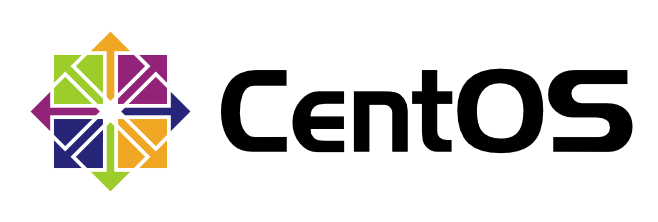
[…] 1. First, install Gnome GUI on CentOS 7 / RHEL 7 […]