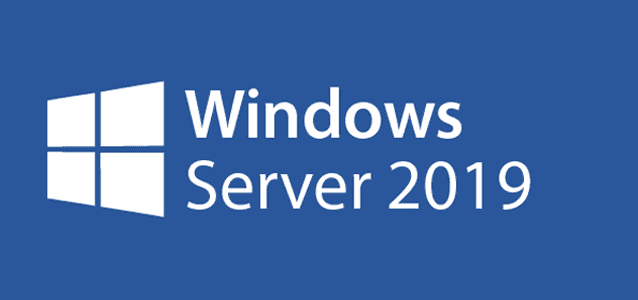Storage Sense base settings

- Move to “Group Policy -> User Configuration -> Preferences -> Registry”

- Right Click on the “Registry” then click on the “Registry Item”.
Setting for all:
Action: Update
Hive: HKEY_CURRENT_USER
Key Path: Software\Microsoft\Windows\CurrentVersion\StorageSense\Parameters\StoragePolicy
Value type: RED_DWORD
Base: Decimal
| Value Name | Value data |
| 01 | 1 |
| 04 | 1 |
| 08 | 1 |
| 1024 | 1 |
| 2048 | 7 |
| 256 | 14 |
| 32 | 0 |
| 512 | 0 |
For OneDrive:
- Expand: Group Policy -> User Configuration -> Preferences -> Windows Settings -> Scripts (Logon/Logoff)
- Click on the Login then click on the PowerShell Scripts.

- Download the PowerShell Script and keep it in a network-shared drive. Add the PowerShell Script from the network shared. Then click OK.
- Move to the Group Policy -> Computer Configuration -> Administrative Templates -> System -> Group Policy
- Enabled the “Configure user Group Policy loopback processing mode” and set the mode “Merge” then click OK.

This GPO will execute while an RD user login the server. If any OneDrive is synced the storage sense will be configured in other ways not.
My name is Rayhan and I’m an IT professional with over 10 years of experience in the field. I’m passionate about all things tech, and I love helping people solve their IT problems. In my free time, I enjoy tinkering with new gadgets and software, and I’m always on the lookout for the latest tech trends. I believe that technology has the power to make our lives easier and more enjoyable, and I’m excited to be a part of this ever-evolving field. Thank you for taking the time to visit my page.