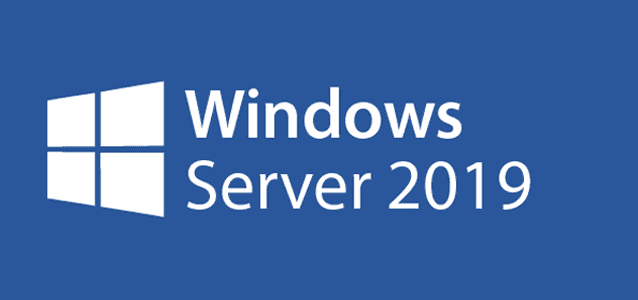This document outlines the steps to configure a Network Time Protocol (NTP) server using Group Policy in a Windows domain environment. It also includes commands to verify synchronization status.
1. Configure NTP Server via Group Policy
Follow these steps to configure the NTP server using Group Policy:
- Open the Group Policy Management Console (GPMC) on a domain controller.
- Create a new GPO or edit an existing one linked to the appropriate Organizational Unit (OU).
- Navigate to: Computer Configuration → Administrative Templates → System → Windows Time Service → Time Providers.
- Enable the policy ‘Enable Windows NTP Client’.

- Enable the policy ‘Configure Windows NTP Client’ and set the following values:

Recommended configuration values:
| Setting | Value |
| NtpServer | time.windows.com,0x9 time.google.com,0x9 time.cloudflare.com,0x9 |
| Type | NTP |
| CrossSiteSyncFlags | 2 |
| ResolvePeerBackoffMinutes | 15 |
| ResolvePeerBackoffMaxTimes | 7 |
| SpecialPollInterval | 3600 |
| EventLogFlags | 0 |
2. Apply and Verify the Configuration
To apply the new GPO settings and verify time synchronization, follow these steps:
- Run the following command to force a Group Policy update:
gpupdate /force
- Check the current time synchronization status:
w32tm /query /status
w32tm /query /configuration
- If the source shows ‘Local CMOS Clock’ or ‘Free-running system clock’, manually configure the time server:
w32tm /config /manualpeerlist:”time.google.com time.cloudflare.com” /syncfromflags:manual /reliable:YES /update
net stop w32time
net start w32time
w32tm /resync
My name is Rayhan and I’m an IT professional with over 10 years of experience in the field. I’m passionate about all things tech, and I love helping people solve their IT problems. In my free time, I enjoy tinkering with new gadgets and software, and I’m always on the lookout for the latest tech trends. I believe that technology has the power to make our lives easier and more enjoyable, and I’m excited to be a part of this ever-evolving field. Thank you for taking the time to visit my page.