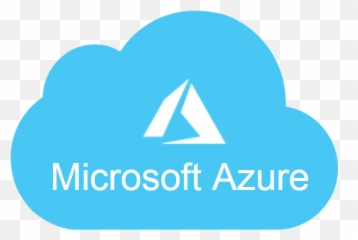Prepare the files to copy
Prepare a folder and add all the necessary files that you want to copy to managed devices.
Create a cmd file
Next, create a cmd file with the instructions to copy all the files previously added and place them in the same folder.
For our deployment, we used the files as shown below:

The copyFiles.cmd file contains the following lines:
copy /Y .\Windows_EnrollmentTypesIntune.pptx %systemRoot%\
copy /Y .\Windows_AzureADRegistration.pdf %systemRoot%\
copy /Y .\IOS-iPadOS_EnrollmentTypes_.jpg %systemRoot%\
Run the Intune Utility to prepare the intunwin package
Download the Microsoft Intune Win32 App Upload Prep Tool and extract it to C:\Temp\ IntuneAppTool. You can download it here.
Create the output folder for the .intunewin package. For this example, we used the folder: C:\Users\gianelliadmin\Documents\ImportantFiles
Run Powershell as admin and move to the directory where IntuneWinAppUtil was extracted to. For this example, the utility was located in C:\Temp\Microsoft-Win32-Content-Prep-Tool-master\
Run the utility using the directories accordingly.
.\IntuneWinAppUtil.exe
Please specify the source folder: C:\Users\gianelliadmin\Documents\ImportantFiles
Please specify the setup file: copyFiles.cmd
Please specify the output folder: C:\Users\gianelliadmin\Documents\ImportantFiles
Do you want to specify catalog folder (Y/N)?N

Create a Windows (Win32) app in Endpoint Manager
Upload the intune.win package and use the commands below:
1. Select the intunewin package and add the app information

2. Specify the install and uninstall command. This should be the name of the cmd file.

3. Specify the requirements

4. Add the detection rules. The path to place the files, File or Folder to add the name of at least one file and the Detection method select the file or folder that exists.

5. Scope the managed devices

Sync the managed device from the Endpoint Manager console and wait for the files to populate on the location.

Follow the steps above to test it on your end and don’t forget to post your questions, comments and results! ♥
Tip
If you want to copy a folder not only single files, use the xcopy command on your cmd file. Example: Xcopy C:\source C:\temp /E /H /C /I
My name is Rayhan and I’m an IT professional with over 10 years of experience in the field. I’m passionate about all things tech, and I love helping people solve their IT problems. In my free time, I enjoy tinkering with new gadgets and software, and I’m always on the lookout for the latest tech trends. I believe that technology has the power to make our lives easier and more enjoyable, and I’m excited to be a part of this ever-evolving field. Thank you for taking the time to visit my page.