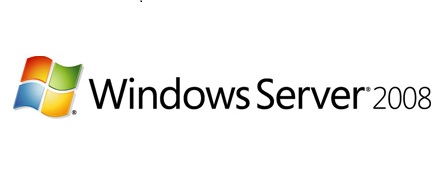Select a drive e.g. volume (F:):

Right-click in the drive and select New then folder from the menu to create a new folder:

After creating a New folder Rename it as the Home Folder in the (F:) drive:

Right-click on the Home Folder and select properties from the menu:

In the Home Folder properties, Window click on Sharing tab and select Advance Sharing to set the sharing permissions for the folder:

In the Home Folder properties, window click on add a tab, In the Select Users, Computers, Groups Window write the user account name (LubnaAijaz) or click on the Check Names tab to select the user name for setting Home Folder permissions on the user account and click OK:

Select the check boxes Full Control Change and Read for the specified account (LubnaAijaz) click Apply to get the changes:

The Home Folder is now shared for the user account:

Continuing the steps of creating a home folder for the user account select the Start menu, Administrative Tools and then Active Directory Users and Computers:
In the Active Directory Users and Computers, window selects the user account (LubnaAijaz in the Students OU) right click and select Properties:

In the user account properties (LubnaAijaz) select Profile Tab. In the Home folder select Connect radio button, select drive letter (L) and go to: define the path of HomeFolder\\ServerName\HomeFolder\UserName (\\SystemDC\HomeFolder\Lubna) click OK to get settings:

Client Side View
You can log in and check the configuration for the user account to do so log in to the system and follow the steps:
- Select the Start menu and go to Computer

In the computer window, you can now check the drive (L 🙂 created for a user account (LubnaAijaz):
My name is Rayhan and I’m an IT professional with over 10 years of experience in the field. I’m passionate about all things tech, and I love helping people solve their IT problems. In my free time, I enjoy tinkering with new gadgets and software, and I’m always on the lookout for the latest tech trends. I believe that technology has the power to make our lives easier and more enjoyable, and I’m excited to be a part of this ever-evolving field. Thank you for taking the time to visit my page.