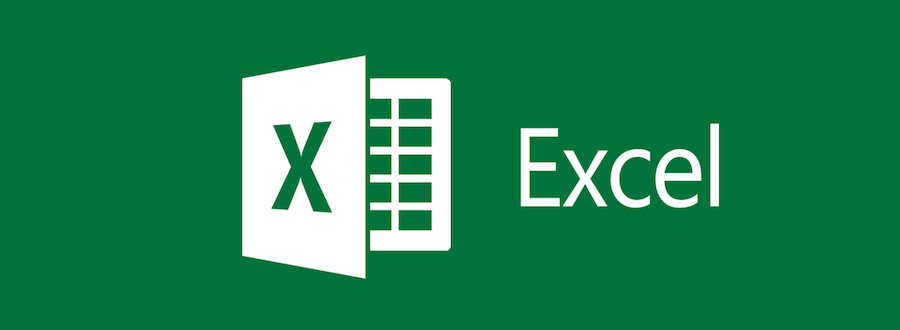CONCATENATE function is used for joining several text strings into one text string.

Let’s take an example to understand how to create an Email address.
We have data in the range A2:C5. Column A contains the first name, column B contains the Last Name, and column C contains Domain i.e. Gmail, Yahoo, Hotmail etc.

In column D, we want to return the Full Email Address.
Follow the below-given steps:-
- Write the formula in cell D2.
- =CONCATENATE(A2,”.”,B2,”@”,C2,”.com”)
- Press Enter on your keyboard.
- The function will create the email address.

- To create the Email ID for all users, copy the same formula by pressing the key Ctrl+C and paste it into the range C3:C5 by pressing the key Ctrl+V.

Note: – We can add any text, symbol, and values in CONCATENATE formula.
This is the way we can create the email address by using the CONCATENATE function in Microsoft Excel.
My name is Rayhan and I’m an IT professional with over 10 years of experience in the field. I’m passionate about all things tech, and I love helping people solve their IT problems. In my free time, I enjoy tinkering with new gadgets and software, and I’m always on the lookout for the latest tech trends. I believe that technology has the power to make our lives easier and more enjoyable, and I’m excited to be a part of this ever-evolving field. Thank you for taking the time to visit my page.