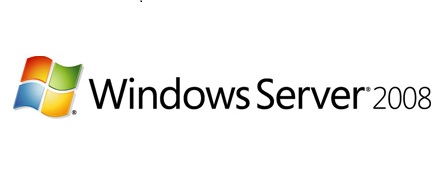To create roaming profile for the user, go to Start Menu and select Computer:

Double click to open C: drive to create Profile folder:

Right click in the selected drive and select New from the menu to choose New Folder:

Give the name Profiles to the folder and right click to open properties:

In the properties window click on Sharing tab and select Share to set share permissions for the user profile:

In the permissions window to set permissions for the all Authenticated Users check the Allow check boxes given below, click on Apply and OK to get the required settings:

You can see the Profiles folder in the C: drive is now shared for the user:

Continuing the steps for the Roaming Profile Select Start Menu, Administrative Tools and then Active Directory Users and Computers:

In the Active Directory Users and Computers right click on the created user account (LubnaAijaz within the Students OU) and select Properties from the menu:

In the Properties window of the user account (LubnaAijaz) click on the Profile tab, In the User profile define the profile path that is \\ServerName\SharedFolderName\UserName (\\SystemDC\Profiles\Lubna), click on Apply to get the required settings:

My name is Rayhan and I’m an IT professional with over 10 years of experience in the field. I’m passionate about all things tech, and I love helping people solve their IT problems. In my free time, I enjoy tinkering with new gadgets and software, and I’m always on the lookout for the latest tech trends. I believe that technology has the power to make our lives easier and more enjoyable, and I’m excited to be a part of this ever-evolving field. Thank you for taking the time to visit my page.