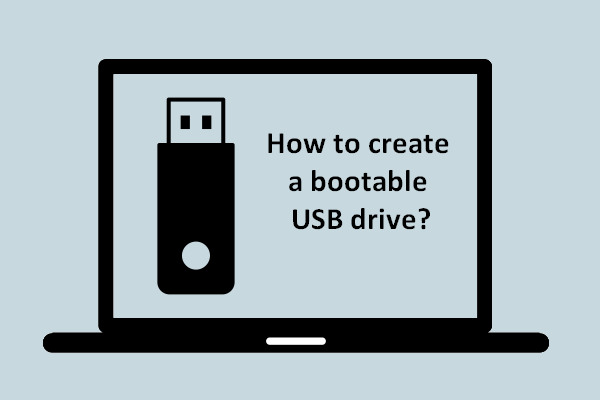Method 1 of 5: Make a USB Drive to Install Any PC Operating System
1
Open the Command Prompt. You will need to run Command Prompt as an Administrator. Right-click on it and select Run as Administrator. You may need to enter the Administrator password.
- This method will create a USB drive that is bootable. You can then copy the contents of an operating installation disc onto the drive to create a portable installation drive.
- This method only works in Windows Vista, 7, and 8.
2
Open the disk management utility. This can be opened by entering the command disk part.
3
Display the connected disks. Type the command list disk to show a list of all the drives connected to your computer. Your USB drive should be listed here as well. Make note of the number next to your USB drive.
4
Select the USB drive. Enter the command select disk #, and replace “#” with the number from the previous step.
5
Clean the flash drive. Enter the command clean to have the disk management utility verify the integrity of the USB drive, and erase all data.
6
Create a bootable partition. Once the USB drive is clean, type in create partition primary. You will see a message saying that the operation was successful.
7
Select the new partition. Enter the command select partition 1 and press Enter. Once you receive a confirmation message, type active and press Enter. This will activate the partition.
8
Format the USB drive. Input the command format fs=fat32. When you press Enter, the program will work for a few minutes (if it is a small USB, e.g. 32Gb could actually take hours to SLOW format), and the progress will be displayed as a percentage.
9
Assign the USB a drive letter. Enter the command assign to give the thumb drive a letter designation. Type exit to end the disk management program.
10
Copy the operating system. Once the USB drive has been made bootable, you can copy over the installation files for the operating system you want to install. You can do this by dragging and dropping using your preferred file manager/explorer.
- Copy over any drivers you might need during the operating system installation to make the process much smoother.
My name is Rayhan and I’m an IT professional with over 10 years of experience in the field. I’m passionate about all things tech, and I love helping people solve their IT problems. In my free time, I enjoy tinkering with new gadgets and software, and I’m always on the lookout for the latest tech trends. I believe that technology has the power to make our lives easier and more enjoyable, and I’m excited to be a part of this ever-evolving field. Thank you for taking the time to visit my page.